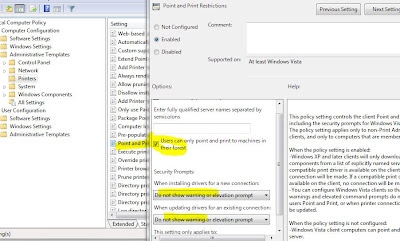In this article we will talk about installing a network printer shared by a print server in a computer without providing local administrator credential in a domain environment.
By configuring
Point and print restriction in group policy settings we can allow a standard user to install printers in a vista or windows computer.
Let see that....
One of my friend approached me as he is unable to install printers, shared through print server on a windows 7 computer with standard user rights. I helped him to get out of that. I though it would be good if I share those steps with you..
The point and print Restriction can be configure locally for each and every machine or can be controlled globally through group policy management console in a domain environment.
To configure it, Open group policy editor, and expand
Computer configuration > Administrative templates and select
Printers.
In the right pane double click on
Point and print restrictions, set it as enabled and select the option as in the image.
Once it's been set in Computer configuration, Expand
User configuration > Administartive templates > Control panel > Printers.
In the right pane double click on
Point and print restrictions, set it as enabled and select the option as in the image.
Once you are done. Close the group policy editor refresh group policy settings and try to install the printer. There won't be a flaw..
Hope this helps...
Techytips








 January 10, 2011
January 10, 2011
 LIONSPACE
LIONSPACE