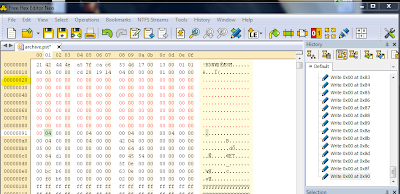Don't have an antivirus software?!
Re-installing OS frequently due to virus infection?!
afraid to use thumb drives?!
In this article we will guide you to keep your computer virus free as far as possible without buying an antivirus software. There are many thing you have to be conscious about.. Let see those things...
USE A STANDARD ACCOUNT
Use your computer through a standard limited privileged account. I would recommend you to create a standard user account other than the default Administrator account and use it because, the chance of being affected by virus code will be reduced by 95% . while using your computer through a standard account the virus program will not be able to inject any code as it will not get access to core windows services and files. hence, even if the virus code executed by you unknowingly there will be very minimum damage to your computer and that can be recovered easily. whenever you need to install any software, you can always log into your administrator account and do the installation.
The procedure to create a standard user account is explained in this post
TURN UAC ON
Microsoft introduced User Account Control in Vista and polished up in Windows7, UAC is a good tool if you master it. UAC prevent the execution of any program or file in your computer and will notify you. if you turn that, On nothing will be executed without your permission .
Mastering UAC will help you to edit the UAC settings. if you are using Windows 7, set the UAC as one level above never notify.
DISABLE AUTORUN FOR REMOVABLE DEVICES
Most of the time if you use a thumb drive contains virus, the virus will inject it's code and take control over your computer. But you can prevent that by disabling Autoplay and accessing the pendrive through run. We discussed about disabling Autoplay earlier. you can find
the post here . After you disable Autoplay, make sure you always access the thumb drive through Run window. I would not recommend you access your thumb drive through Autoplay or My computer.
Connect the pendrive, open my computer and see the drive letter of your pendrive and open Run, type the drive letter followed by
":" . For example if the drive letter of my pendrive is
'F' , I'll type
F: in run and will hit enter to access my pendrive. This is the safest way to access a thumb drive. If you follow these instructions, your computer will not be infected even if the thumb drive contains virus.
USE WINDOWS DEFENDER
If you don't have an antivirus software turn on
Windows defender or download the latest version
from here and install it. It's a free program offered by Microsoft to prevent your computer from spyware, security threats and other potentially unwanted software. It can be easily downloaded, installed and updated definitions easily. Microsoft will not cost you anything for this program.
DON'T CLICK ON ALL THE LINKS
You have to be very careful while you are browsing if you don't have antivirus software in your computer. If you are not sure about the reputation of the site you are viewing, don't click the links provided there like
Scan your computer,
prevent your computer,
free tool like that. They will cause disaster and will stop your computer from loading properly.
USE SECURE BROWSER
Always use secure browsers, like Firefox, Ie8 or above. I would personally recommend to use Firefox for browsing. because that is the safest browser I've used.
If you follow the precautions explained above you can keep your computer healthy as far as possible. Hope this article will help you to keep your computer safe.
Techytips







 December 23, 2010
December 23, 2010
 S A Delphin
S A Delphin