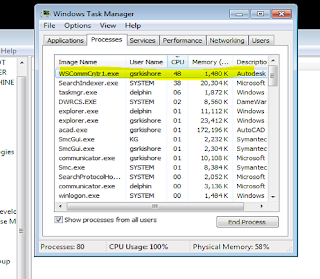Hey folks, In my previous post we discussed about the error message with Revit and navis in one of my friends computer. The same guy is using Autocad 2012 in his computer and experience drastic performance variation some times.
He was reporting that even though he has 8Gb of RAM installed in his computer, It is freakingly hangs when he is working with Autocad 2012.
Let see how to stop that nonsense...
The first thing I did was, I checked in task manager for any unusual activity and found that Wscommcntr1.exe is eating up almost half of the CPU resources. Then I searched for the information about the (Wscommcntr1.exe) process in internet. then i found that the process Wscommcntr1.exe is a part Autodesk Communication Center module. Then i decided to turn off that feature.
The below procedure will help u to turn that feature off.
Open regedit by typing regedit.exe in run and hitting enter. In the regedit windows navigate to HKEY_LOCAL_MACHINE\SOFTWARE\Autodesk\AutoCAD\R18.2\ACAD-A030:409\CadManagerControl\CommunicationCenter. In the right pane,
i) Double click on EnableCommunicationCenter , put 00 in value data and click ok.
ii) Double click on EnableNonPatchNotifications , put 00 in value data and click ok.
iii) Double click on MaintenancePatchNotificationOption , put 00 in value data and click ok.
Once you edit the following values restart your computer and try working with Autocad.
If you have any queries please leave it in the comment section. Hope this helps...
Techytips








 August 31, 2011
August 31, 2011
 S A Delphin
S A Delphin